In this post, I will explain ‘Format with multiple columns’ feature of the crystal report.
In some situation, we want to print data in multiple columns instead of data print straight down the page. In crystal report, we can achieve this by using "Format with multiple columns" feature of the crystal report.
To create a multiple-column report:
1. Open the report to format with multiple columns.
2. Right-click on details section, click Section Expert.
3. In the Section Expert, Under Common tab select Format with Multiple Columns checkbox.
This will add a Layout tab to the section expert.
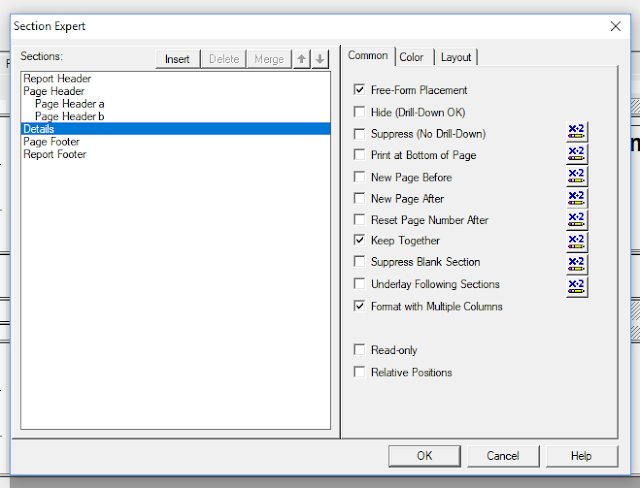 |
| Select Format with multiple columns |
4. Click the Layout tab and set the Width you want for columns.
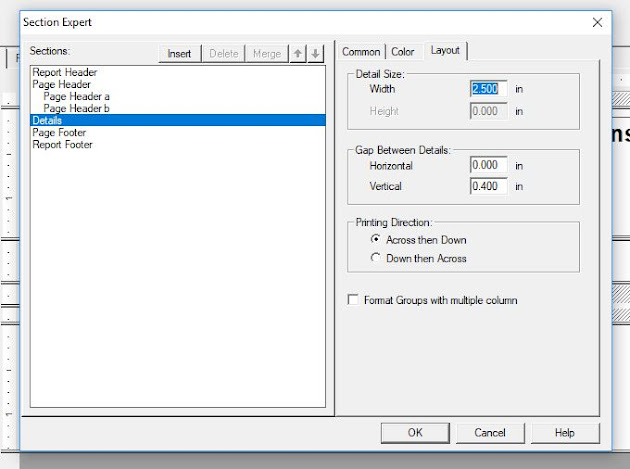 |
| Set Width and Horizontal and Vertical gap |
5. Set the Horizontal and Vertical gap between each record in columns.
6. In the Printing Direction area, choose a direction.
 |
| Result of Across then down |
Down then across – Will print value in next row till page end then in a new column.
 |
| Result of Down then across |
7. Select Format Groups with multiple columns, if report formatting contains grouping.
8. Click OK.
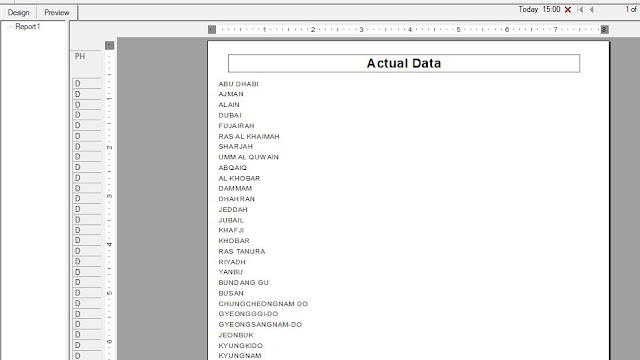
0 comments:
Post a Comment
Please do not enter any spam link in the message box.